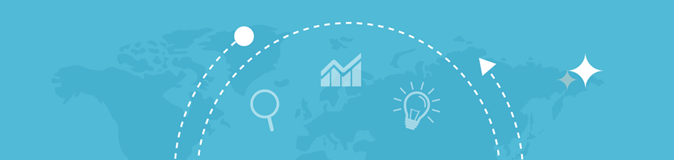
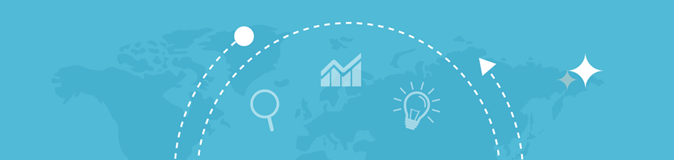
Text-to-image is a tool that helps to generate images from text descriptions. It can be useful for creating graphics for social media, blogs, images, and other content. The tool allows the user to customize the color, background, font type, and sizes giving the perfect image.
The BGseotool has brought you a completely free and convenient tool that is very helpful for students, and professionals in various fields including professional website articles, personal blogs, and social media as well. This handy online editor tool enables users to create unique images from text with ease providing you with the best possible result.
With the help of our tool, the user can convert the texts and symbols into an image easily and bring life to the text with a high-resolution image. The tool allows users to generate unique images through texts without even knowing the graphics design. The tool is convenient to use and can create creative content quickly. This can eventually help to grow SERPs by grabbing the attention of the viewers through Graphical content such as images and videos as they can attract more public making it more engaging and shareable.
1. The fonts, Size, and Color are Customizable
2. Ability to download images in a variety of formats
3. Accessible and Convenient
4. A balance between visual and written information
1. The fonts, Size, and Color are Customizable
The tool enables the user to customize by selecting various options regarding Fonts such as Roboto, Monospace, Serif, Sans-serif, and custom. There are a wide variety of color options as well. Moreover, you can select your preferred size to create a visually appealing image.
2. Ability to download images in a variety of formats
Our tool enables you to download your image in a variety of formats including PNG, JPEG, GIF, and BMP. Once you have created your image you can download your image via different formats.
3. Free and Convenient
This tool by BGseotool is completely free and can easily create images from text descriptions. It will help to save your precious time by giving results in a couple of seconds. Moreover, this can be used anywhere on any platform without going through the hassle of installing any software or going through the process of signing in.
You can use our tool easily on any device including mobile phones, computers, laptops, and anywhere you want unless you have an internet connection.
4. A balance between visual and written information
The tool helps you to keep a proper balance between your text or written content and visual Graphical content. You can create more visually interesting pieces of content.
You can easily convert your Text to an Image within just a couple of minutes with the use of our free tool. You can follow the following instructions for your convenience;
Step 1: Go to https://bgseotools.com/text-to-image.
Step 2: Click on Text to Image Box. On a given big text box type your preferred text or paste it from the clipboard or you can simply import the text from files.
Step 3: Just below the big text box there are a variety of options where you can select your desired font, size, color, alignment, and Background Color. You can choose any option according to your preference by simply clicking on the given options.
Step 4: The result will be displayed on the screen next to the text box. Once you are done with all the selections and setting you can simply download your final result. You can download your image in PNG, JPEG, GIF, and BMP formats.